- Home >
- CIT >
- Instructions
- > MFA Registration
OneLogin MFA Registration
Users should have their smartphone ready and available to registration. There is also an option available for those that do not have a smartphone, but they will need to contact helpdesk. All phones should have a security password or other security method enabled.
1. Open a browser and navigate to https://www.tnstate.onelogin.com and login with your windows username and password.
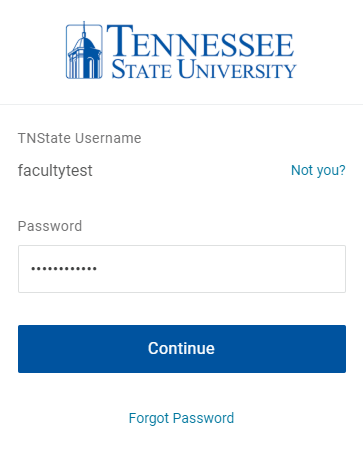
2. From the OneLogin Portal page, click your name in the upper-right hand corner and select Profile:
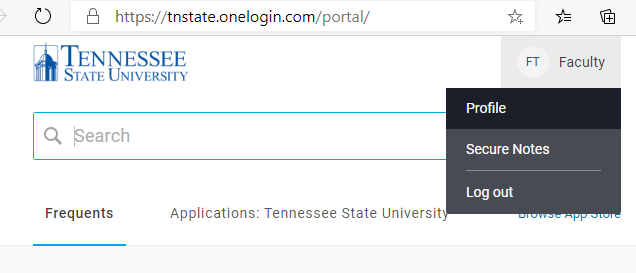
3. On your Profile Page, find the section marked 2-Factor Authentication and click the plus sign (+):
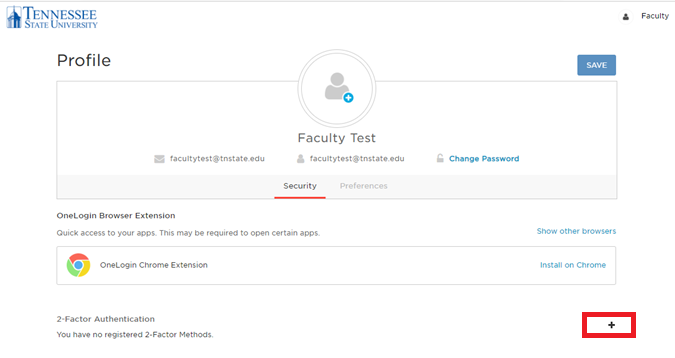
4. Go to the app store on your phone (Apple Store or Google Play) and search for the OneLogin Protect app and install it on your phone. You will need camera permission and will use the app to take a picture of a square barcode on the screen during registration.
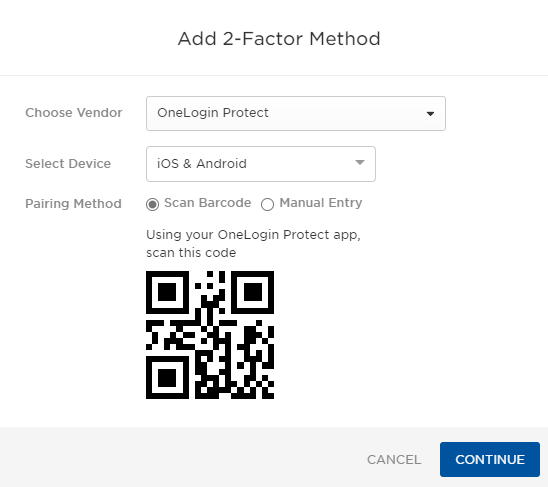
5. Once complete, your OneLogin is now configured and ready. When OneLogin is enabled for all accounts, it will prompt your phone or device for access.


