VPN Configuration Instructions
Protect your Computing While Traveling
VPN | Virtual Private Network
Do you find yourself in a conference in another city and need also to connect to TSU systems? If so, it's vital that you use the TSU VPN for secure computing.
FIRST: To use the TSU VPN, you must first request VPN access.
Configuring VPN Access
1. Navigate to https://vpn.tnstate.edu and sign in using your TNSTATE username and password:
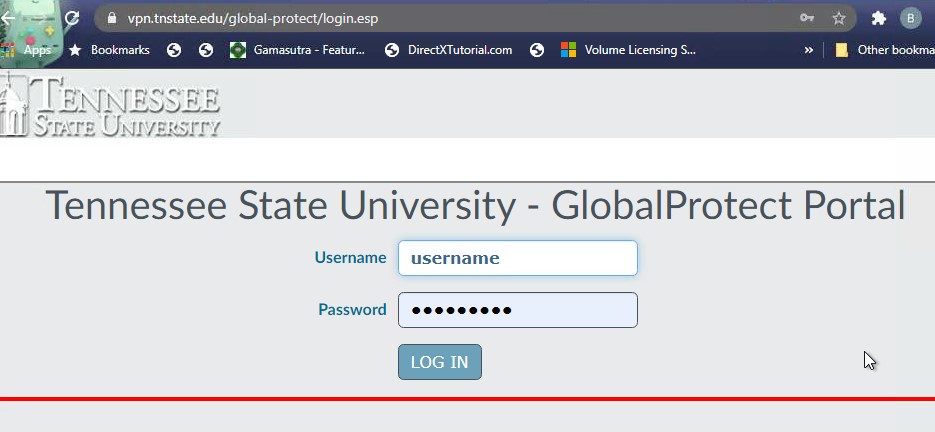
2. Download and install the correct version of the Global Protect client for your operating system:

3. Once installation is complete, the GlobalProtect configuration dialogue will automatically appear. Enter “vpn.tnstate.edu” for the portal address:
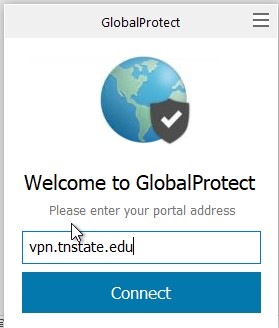
4. Click CONNECT at which point you will be prompted for your TNSTATE username and password. Enter it in DOMAIN\username format with TNSTATE being the domain:
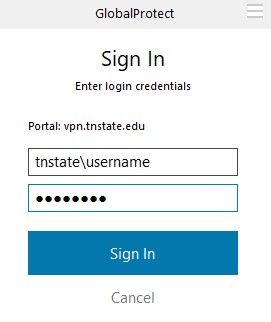
5. Click SIGN IN to complete the VPN connection. Once connected, GlobalProtect will show the following message:
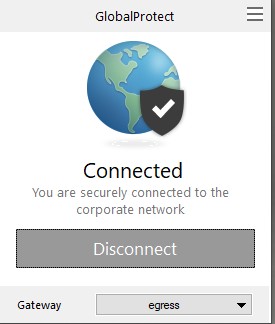
6. Once complete with your VPN-related tasks for the day, disconnect by launching GlobalProtect and selecting DISCONNECT.


