Argos Reporting
Helpful Tips
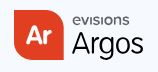 Argos is TSU's reporting system. You may run reports against Banner data.
Argos is TSU's reporting system. You may run reports against Banner data.
How to Access
First, your manager must request that you get access to Argos. Details on
this page
.
NOTE: When the software is being installed, you MUST install the Evisions Application Launcher. Be sure to follow all instructions for installation.
HOW TO ACCESS:
Visit
Argos
...and login using your TSU credentials.
COURSE SCHEDULE
NOTE: you may access the TSU Course Schedule, via the "Course Schedule" button on this page, rather than through the normal way in Argos.)
Video: How to Run Reports
Click the enlarge-video button  on the video to enlarge the display.
on the video to enlarge the display.
Request New Report or Alteration to Existing Report
To request a new report or that an existing report be altered, please submit a Tech Ticket, detailing the report's name and what alteration you are requesting. Submit Tech Ticket>>
How to Get Access to Run Argos Reports for my Department
Your manager must request that you get access to Argos. See details>>
Mac Users
The Argos desktop client application is specifically for Windows, so it will not work on macOS. Mac users must use the "Argos Web Viewer" that is on the web-browser-version of Argos. To do so, visit this page and click the "Argos" button on the page. Sign in and you'll find the "Argos Web Viewer" as shown below.
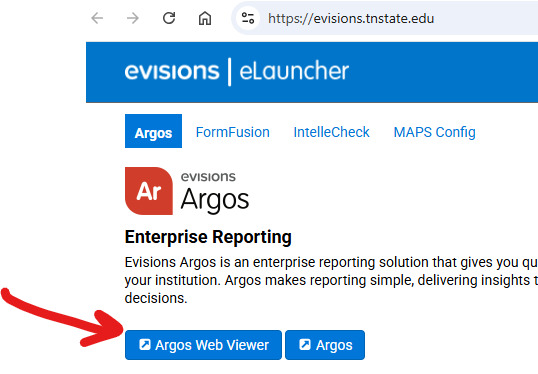
Issue: Spinning & Spinning
ISSUE: Argos just keeps spinning and spinning...and won't let me run any reports.
RESOLUTION: Read the error message that it's providing (shown on graphic below)...and do that. (If you can't install it, then you'll have to issue a Tech Ticket here and ask that a Desktop Technician do so.)
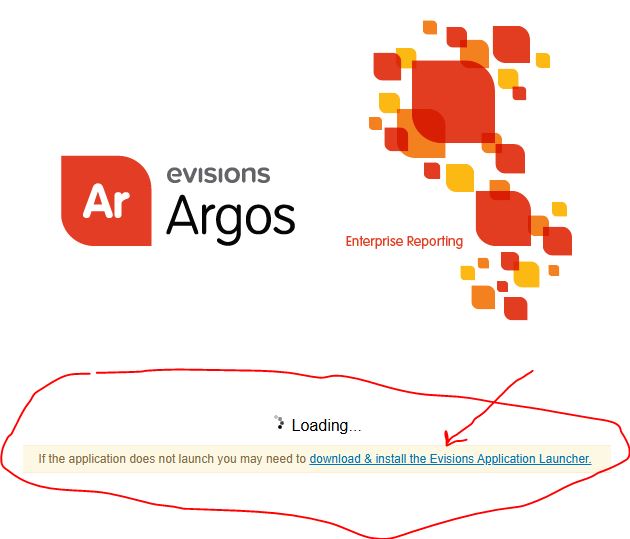
Are You a Member of the Argos Support Community?
Would you like to interact with others about issues or wants you have in Argos?


